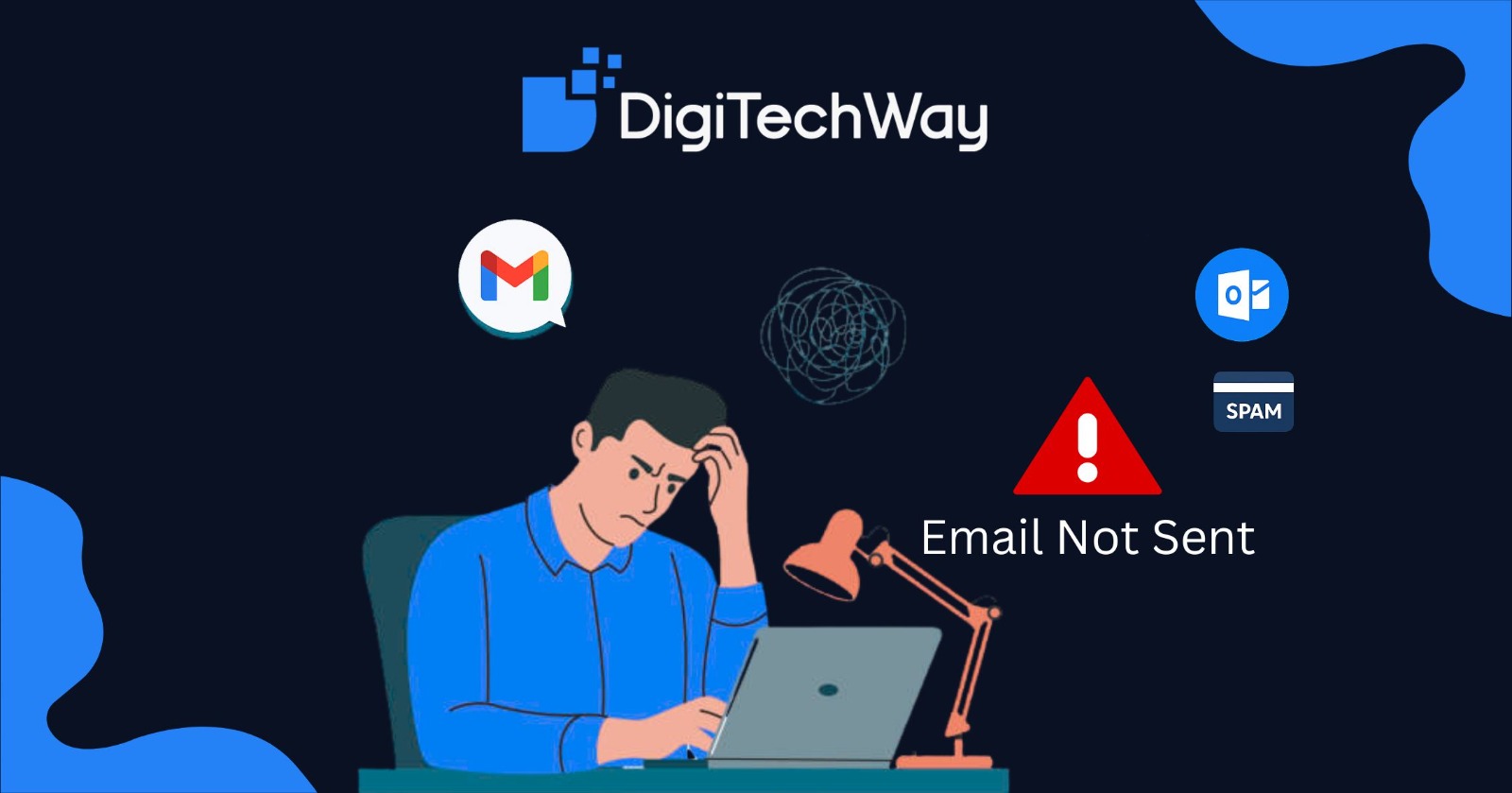Is your WordPress website showing outdated content or loading slowly? A WordPress cache clear might be exactly what you need.
Caching makes sites faster by storing static versions of pages, but it can sometimes cause issues, such as displaying outdated content. The good news: clearing the cache is simple and can restore your site’s speed and accuracy in minutes.
What is WordPress Cache?
WordPress is dynamic; each page load triggers PHP scripts and database queries. With caching, WordPress generates a static HTML version and serves it directly, cutting server load and improving speed.
Benefits:
- Faster load times (up to 5x quicker)
- Lower server load (up to 80% reduction)
- Better SEO rankings
- Improved user experience
- Reduced bandwidth usage
When Caching Becomes a Problem:
- Visitors see outdated content
- Theme/plugin changes don’t appear
- Dynamic content (e.g., carts, dashboards) doesn’t update
- Conflicts with multiple cache tools
Types of Cache in WordPress
- Browser cache stores site files on the visitor’s device
- Plugin cache from plugins like WP Rocket, W3 Total Cache
- Server-side cache built into hosting (page, object, opcode)
- CDN cache via services like Cloudflare
- DNS/Firewall cache speeds up domain lookups and adds security layers
How to Clear WordPress Cache?
1. Using Plugins
WP Super Cache: Head to Settings > WP Super Cache, scroll down, and click Delete Cache.
WP Rocket: Go to Settings > WP Rocket and click Clear Cache. You can also clear cache from the top admin toolbar.
W3 Total Cache: From your dashboard, open Performance > Dashboard and select Empty All Caches.
2. From Hosting
| Hosting | How to Clear Cache |
|---|---|
| SiteGround | Log in to Site Tools > Speed > Caching → click Flush Cache |
| Bluehost | In WordPress admin toolbar → Caching > Purge All |
| Kinsta | In MyKinsta > Caching → click Clear All Caches |
| Hostinger | In hPanel > Advanced > Cache Manager → click Flush All |
| GoDaddy | In Hosting Dashboard > Managed WordPress → select site → Flush Cache |
| Namecheap | In cPanel > LiteSpeed Web Cache Manager → Purge All |
3. From CDN
- Cloudflare: Caching > Configuration → Purge Everything.
- StackPath: CDN > Site > Purge.
Best practices for cache expiration settings
Cache expiration times should vary by content type:
- Static resources (CSS, JS, images): 1 year
- Dynamic pages: 1-4 hours
- API responses: 5-15 minutes
- User-specific content: Very short (1-5 minutes) or no caching
Consider your content update frequency, user interaction patterns, and server resources when determining optimal expiration settings. WP Rocket handles this intelligently by implementing selective cache purging that refreshes related content automatically whenever you update pages
Conclusion
Clearing your WordPress cache isn’t just a quick fix; it’s one of those small habits that keep your site fast, fresh, and user-friendly.
Whether you’re using a plugin, your hosting dashboard, or a CDN like Cloudflare, knowing how to purge cache when needed will save you from a lot of “why doesn’t my site update?” headaches.
But here’s the truth: cache is just one piece of the puzzle. For a website that’s truly fast, SEO-friendly, and built to convert, you need more than quick fixes.
That’s exactly where Digitechway comes in. From speed optimization to SEO and full WordPress management, we help service businesses turn their websites into real growth engines.
Ready to make your site faster, stronger, and growth-ready?